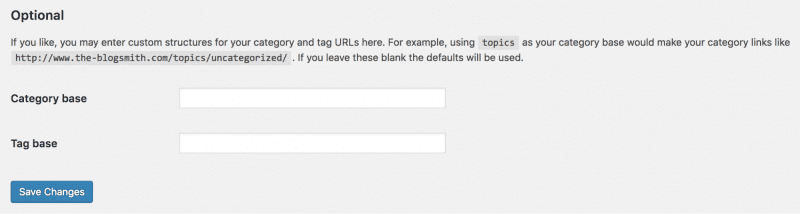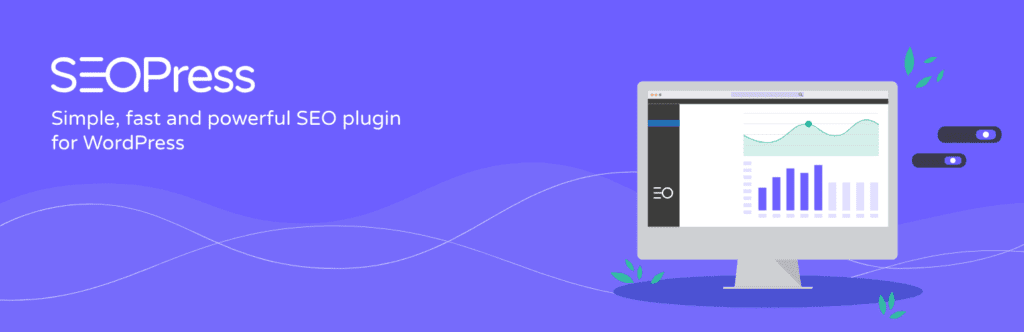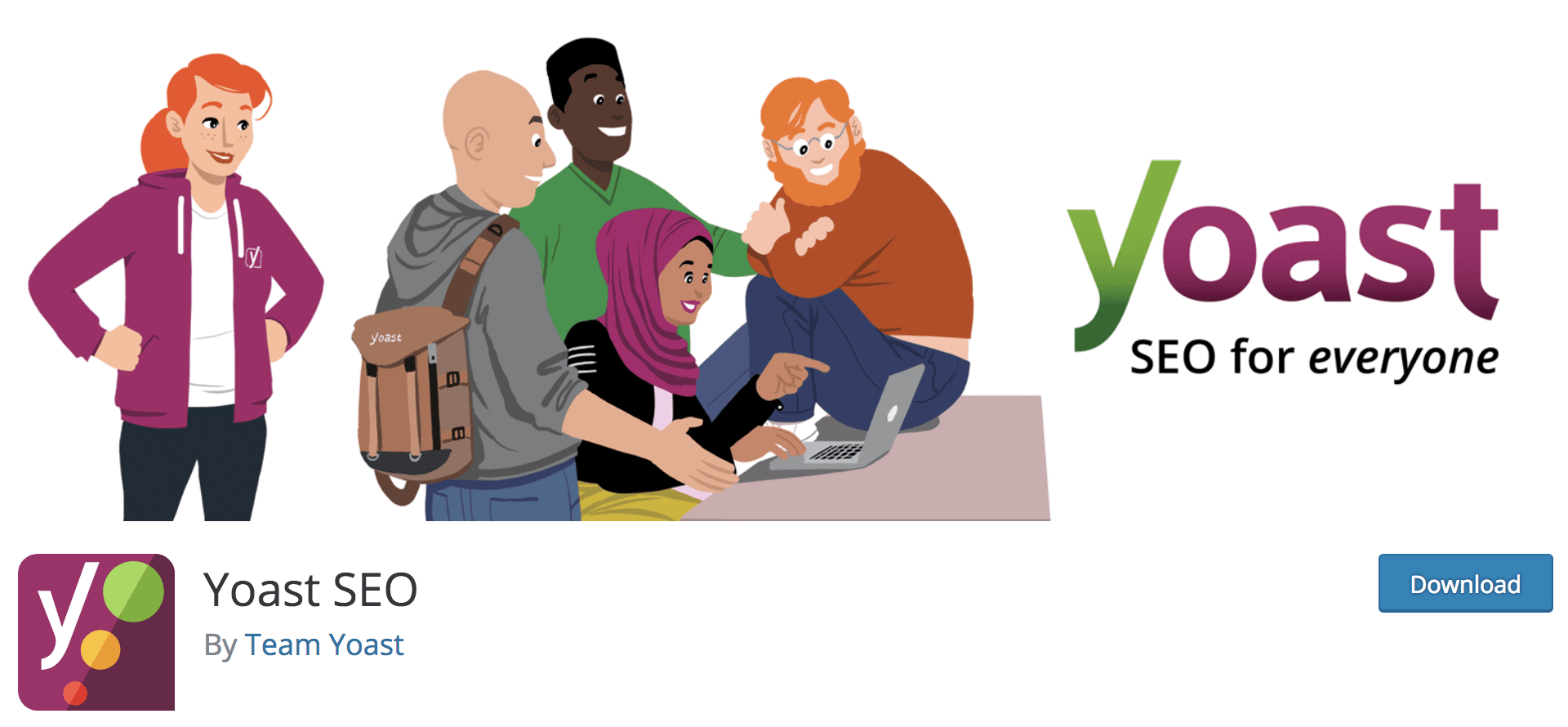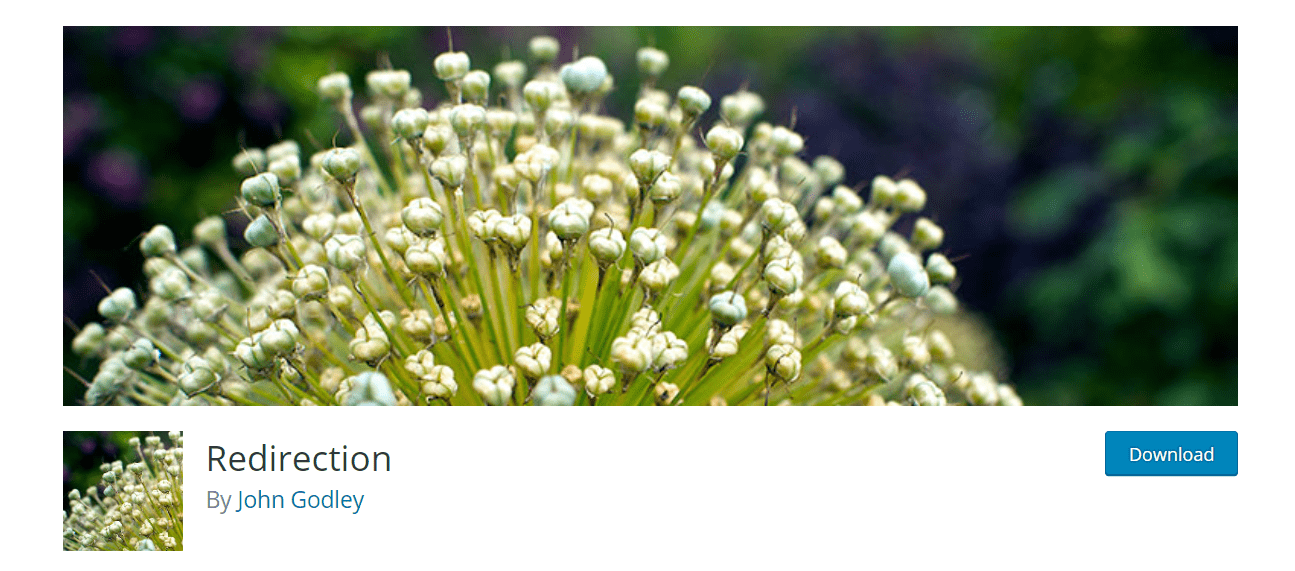farland9 / stock.adobe.com
One of the most debated topics among WordPress users is the difference between categories and tags.
Specifically, most have questions regarding:
- Do they make a difference when it comes to SEO or site speed?
- How many is the optimal number to include?
- Is there a limit to how many WordPress tags and categories to include in a post?
So in addition to your regular tasks of monitoring site security and general maintenance, let’s spend some time discussing the differences between WordPress categories vs tags, as well as best practices for using each on your WordPress website.
WordPress Categories vs Tags
Technically known as taxonomies, WordPress categories, and tags are similar in the fact that they can be used to organize your website content by topic and not in chronological order.
But this is where the major similarities between WordPress categories vs tags end.
WordPress Categories
[bctt tweet=”???? WordPress categories are used to group together the primary or general topics of your website and are used to help your readers understand what your website is really about. #WordPress” username=”thewpbuffs”]
Before WordPress version 2.5, WordPress only provided a categories function. This was sufficient for organizing broad topics but if you wanted to describe a post in more specific terms, you had to create more categories, which led to longer category lists on the blog widget.
WordPress posts must belong to at least one category, and if you don’t add any category, they will be filed under Uncategorized.
If most of your blog post topics tend to fall under the same general category, you can change WordPress’s default from Uncategorized to your most popular category on the WordPress dashboard, under Writing Settings > Default Post Category:
Unlike tags, WordPress categories are hierarchical, meaning that you can nest child subcategories under a broader parent category.
For example, let’s say that you have a lifestyle blog where you write about food, books, and travel. You might use these three topics as parent categories. Under “Books,” you might add further child subcategories, such as Young Adult, Biographies, and so on.
The default category URL structure is YOURURL.com/category/[YOURCATEGORY].
On the WordPress dashboard, under Permalink Settings, you can enter your own custom URL structures for WordPress categories vs tags—but it’s not recommended unless you have a specific reason for wanting to do things that way.
Blog Tags Examples for WordPress
WordPress tags were created to describe the specific details of each blog post.
Let’s refer back to the lifestyle blog example detailed above. Assume that you’re creating a chocolate cake recipe post. Here are some nice blog tag examples based on that situation.
You’d file this recipe post under the “Food” category, and if you have a subcategory for “Desserts,” you can also add this distinction. To help search engines find the post, add relevant descriptive tags, such as “cake”, “chocolate cake”, or “sweets”. In the context of a recipe blog post, you could also use tags to let readers know if a recipe is ideal for those with certain dietary restrictions, like by using a “paleo” tag for Paleo-friendly recipes.
Unlike categories, which WordPress requires as a default (even if it’s just to say that a post is “uncategorized”), WordPress tags are completely optional and are not hierarchical.
It’s worth noting in the subject of WordPress categories vs tags that capitalization does not matter for either. Therefore, if you type in Cake as your tag, it will be filed under your cake tag.
When you click on a tag, or when your post is archived, the URL structure appears as: YOURURL.com/tag/[YOURTAG]
WordPress Tags SEO
Although there are several questions surrounding the difference between WordPress tags vs categories, one thing’s for sure: you can’t underscore the importance of both when it comes to SEO.
Although creating good content and building backlinks (among other things!) are what people tend to focus on, optimizing your on-page experience is still a very important aspect of SEO, and that’s where WordPress tags and categories fit in.
According to Search Engine Journal, “Blog post tags do not necessarily improve search engine rankings in and of themselves, but, while they might not be directly influential, they can improve SEO indirectly. And though most search engines don’t rank category and tag pages highly in the SERPs, they are still ranked—meaning they are a viable traffic source. Additionally, high-quality tagging makes it easier for Google to see what your website is all about.”
WordPress tags and categories organize your site content which in turn:
- Allows search engines to access content more quickly (SEO benefit).
- Helps increase page views. When you use WordPress tags and categories, your posts will appear under the WordPress topics listings of any tags or categories you choose.
- Gives website visitors a better website user experience.
[bctt tweet=”???? There are no limits to the number of tags you can use, but WordPress limits posts to never having more than 15 tags and categories combined at a time as an anti-spam measure. #WordPress” username=”thewpbuffs”]
WordPress Categories: Best Practices for Use
Deciding between WordPress categories vs tags for any given post involves devising a system. Here are some top considerations:
Start with a Few WordPress Categories
It’s always best to start with a few general categories and create more as your blog expands.
On a similar note, consistency is important. It’s better to have a few categories that each house several posts on a topic, rather than the other way around (several categories but few posts for each topic). After all, categories are meant to broadly group your posts.
If you’re just starting a new WordPress blog, get a feel for how many categories to include by writing down the topics you want to cover on your blog. Usually, 3-5 categories is a good number to start with but if you write more than that (say, 7-10 topics) and are able to sustain a consistent number of posts for each category, then there’s no reason against having more categories.
Do Keyword Research
Once you’ve decided upon which topics you want to create categories for, do extensive keyword research to determine demand. This, along with a competitive analysis of blogs covering similar topics, can help you choose the most relevant ways to reach your audience.
How to Add New WordPress Categories
You can quickly add new categories from the sidebar of the WordPress editor, but for more control, navigate from the WordPress dashboard to Posts > Categories. Here, you can add more categories and edit them to belong to a Parent category or add a custom slug (incorporating the keywords you uncovered during keyword research).
Using Multiple Categories
There have been discussions as to whether assigning your posts to multiple categories can hurt or benefit your SEO, but there have been no studies or evidence proving this to be the case. Keep in mind that the best thing to do is make decisions based on their impact on the user experience.
Organize Category Archives
Category archives help index content properly and are critical for SEO.
However, WordPress’ default category archive template is not properly optimized for SEO (it’s blank and visitors who drop by are left without a clue about what they’re looking at), so here are a few ways to work around it. Thankfully, you can use plugins to complete some of these tasks as well:
- Include a description of the category on its archive page. You can edit this under Posts > Categories. Descriptions aren’t necessary, but they can help your readers understand what the category is about. With this in mind, a best practice is to optimize each category page for a specific keyword. Most category descriptions are automatically displayed on category archive pages but if your theme does not support this functionality, you’ll have to configure it manually.
- Use the Yoast plugin to noindex archive subpages. This is important, especially when including static text on archive pages, to avoid them being flagged as duplicate content. Within the Yoast plugin settings, go to Search Appearance > Taxonomies. Here, you’ll be able to see the taxonomies and content types you want to noindex. Toggle the switch below the particular taxonomy (in this case, categories) to ‘No’.
Blog Tags Best Practices
WordPress tags use cases are a bit more simplistic and straightforward as compared to WordPress categories. Here are a few useful pieces of advice, based on some of the best blog tags best practices:
- Use more specific tags. While categories are used to group blog posts into broad categories, tags are used to give more detail about what blog content is about. Using highly specific tags is more advisable to make it easier for users to find content while using general tags does not add value to navigational aid (unlike categories).
- That being said, tags aren’t (or should not be) as keyword-focused as categories. Including them in the site index will dilute keyword density. Also if you have multiple posts that use the same [specific] tags (even though they’re not related), the tag archives will record these as similar posts, and when search engines index the site, they will focus more on these rather than the keywords your website is ranking for.
- Avoid using the same keywords for categories and tags. Doing so would defeat the purpose of categorization and could lead to duplicate content issues.
- No-index tag archives. As with categories, setting tag archives to “noindex” helps prevent you from getting flagged for duplicate content.
WordPress Categories vs Tags: Plugins
Here are a few plugins that can help you set up and manage categories and tags in WordPress.
SEOPress
If you need a solid SEO plugin for all the great inbound marketing work you’re about to do, check out SEOPress. With 60,000 active installations and a 4.9/5 rating in the plugin repository, it’s a pretty safe bet that investing in SEOPress will help you take your SEO game to the next level.
Yoast SEO
Everyone knows Yoast SEO as a popular (and powerful) plugin that allows you to optimize your website for SEO. Although its usual use case is associated with optimizing content, there is also a component that deals with website taxonomies.
Redirection 
The Redirection plugin can help you to properly redirect updated tag URLs to category index URLs. The plugin allows you to manage 301 redirects and keep track of 404 errors (among other things), making it a useful plugin to have in general.
Final Thoughts: WordPress Categories vs Tags: How to Decide Which to Use, When
Although tags and categories are both WordPress taxonomies that are used to organize website content (and can contribute to SEO efforts), they each refer to specific use cases. Before haphazardly appending WordPress tags and categories to your blog content, do your due diligence in defining an overarching structure and researching demand/competition.
How do you determine when to use WordPress categories vs tags? Let us know in the comments!
SaveSave
SaveSave
SaveSave