Emil / stock.adobe.com
The images you use on your WordPress site play an important role in its performance. In addition to size, the file format can also influence the quality of your visuals. Two of the most common are JPG and JPEG. If you’re wondering what the difference is between them, you’re not alone.

Both these file extensions are frequently uploaded to WordPress sites. Although they are used interchangeably, it helps to understand why and when each extension is applied, as well as how to convert one to the other.
In this post, we’ll explain why image file formats matter for your WordPress site, then discuss the differences between JPG vs JPEG. We’ll also walk you through how to convert a .jpg to .jpeg, and vice versa. Let’s get started!
In This Article 👀
An Introduction to File Formats (And Why They Matter) 📸
When you’re managing a WordPress site, it’s important to pay close attention to the files you upload. Images can significantly affect the speed and performance of your site, as well as the quality of its appearance. For example, unnecessarily large file sizes can take longer to load and slow your site down.
In addition to size, the file format can also affect the images you upload to your website. This is why it’s highly recommended to use image optimization techniques such as lossy and lossless compression.
If you’re unfamiliar, lossless compression is when you reduce the size of the image file without degrading the quality. Conversely, lossy compression refers to the practice of compressing the image file size by an even greater amount, but with a decrease in quality.
Different file formats react better to different compression methods. As we’ll discuss in more detail, JPEG and JPG images both use lossy compression. PNG, which is another popular image file format, uses lossless compression.
With PNGs or any file format that uses lossless compression, the original data of the image is kept intact. It leverages various methods to compress the image, aside from changing the file size, which makes it easier to load online. PNG files are often used for website design elements such as Call to Action (CTA) buttons, banners, and anything that requires a transparent background.
If you don’t need a transparent background or you’re working with large and high-quality images, you’ll likely use either JPG or JPEG. So what’s the difference between the two?
Understanding JPG vs JPEG 🤔
The quick answer to what the difference is between JPEG vs JPG is that there isn’t one. Technically, JPG is the same as JPEG.
The origin of the two file formats involves a bit of Windows operating system history. Here are the details of both .jpg and .jpeg images, and what you need to know to work with them on your website.
What Is a JPEG?
Short for Joint Photographic Experts Group, JPEG is a file extension that is used by most digital cameras and photo sharing tools. When you’re done editing an image and want to save it, ‘.jpeg’ is often one of the choices you’re presented with:
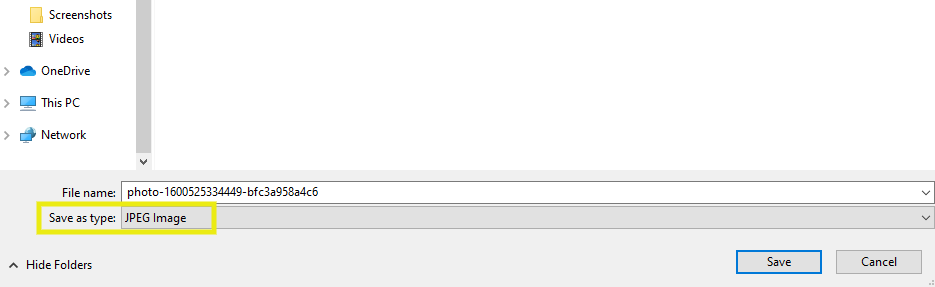
The first JPEG standard was created in 1992 by the International Organization for Standardization (ISO). In a nutshell, this organization defines and issues standards for a wide variety of materials, resources, and services, including online images.
JPEGs are often used for colorful and high-quality images. This file format supports 16,777,216 colors and works with all image types. As we mentioned, JPEG uses lossy compression to eliminate unnecessary data from the image, resulting in a smaller file that loads faster.
This means you’re able to adjust the compression ratio and manipulate the size and quality of the image. Although reducing the image size often degrades the quality, it’s usually a minimal amount that isn’t noticeable to the average visitor.
What Is a JPG?
Also short for Joint Photographic Experts Group, JPG is a file extension that exists because, in earlier versions of Windows systems, a three-character extension name was required. Therefore, ‘JPEG’ was shortened to ‘JPG’.
These days most systems, including Mac and Windows, accept longer file extensions. Therefore, using JPEG isn’t an issue. However, this wasn’t always the case, which is why the JPG extension is still around today.
In fact, although newer Windows versions support the .jpeg extension, .jpg is still often included as an option next to the file type when saving an image:
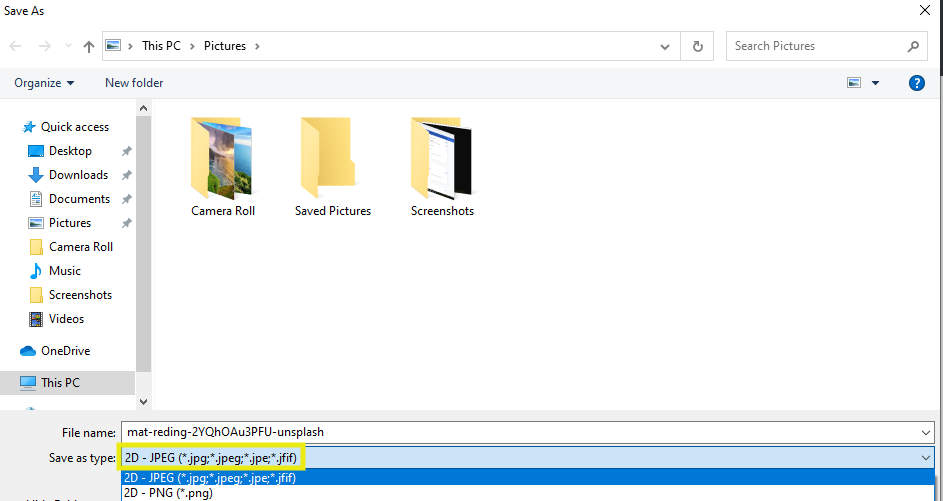
Basically, the only time JPG is absolutely necessary is if you’re using an outdated Windows system that doesn’t support file extensions that are longer than three characters. Otherwise, they can be used interchangeably.
Which Is Better: JPG or JPEG? ⚔️
At this point, we know that there isn’t much difference between JPG vs JPEG other than the number of characters in the file extension. Therefore, one is not necessarily better than the other when it comes to using them on your website.
JPG and JPEG images both look and function the same. For example, if you were to save an image as a JPG, then again as a JPEG, you wouldn’t find any differences when comparing the two. It’s simply a matter of labeling the file types.
However, if you’re adamant about choosing one file type to stick with between JPG vs JPEG, we would recommend using the latter. As we’ve discussed, JPG was only necessary for older Windows computers, but that is no longer the case.
Instead, most systems support the JPEG file extension. One of the main reasons JPG is still so often used and discussed can be attributed to old habits. JPG was necessary for Windows users for so long that it’s only natural that many people still use it, even if JPEG would work just as well.
Both JPG and JPEG Are Raster Images
Aside from having the same meaning, there are some other key similarities between JPG and JPEG that may help you better understand why you can use them interchangeably.
Digital image files can be categorized as raster images or vector images. Both JPEG and JPG are raster images. This means that the image or graphic is essentially made up of a grid (or what’s known as a ‘bitmap’) of pixels.
Each pixel is individually coded to a specific color or gradation that, when combined, make up the bitmap and overall image. It’s what makes JPEG and JPG images the recommended option for many websites, blogs, and social media images.
Raster images are better than vector images at depicting detail and colors in high-quality images, while also keeping file size to a minimum. They are best for non-lined images with subtle and undefined lines and shapes (such as landscape and nature photos).
For example, you might use raster images for blog posts and a vector file for your brand logo. Vector images are best for geometric shapes and graphics with flat, straight edges.
JPG and JPEG Both Use Lossy Compression
Unlike vectors, JPG and JPEG files are pixel-based images. Therefore, adjusting the size may degrade the quality and appearance. However, how noticeable this change is depends largely on the compression ratio.
JPEG and JPG image files are displayed at a resolution that is measured in dots per inch (DPI). The higher the DPI, the better the image will look.
Whether you use the .jpeg or .jpg file extension for an image doesn’t ultimately matter. With both, the file size of the image will automatically be compressed to make it load faster once you upload it to your website (or elsewhere online).
JPEG files usually have a compression ratio of either 10:1 or 20:1, but you can also modify the ratio to your liking. During this process, chunks of pixels are removed to save space and reduce the file size. As long as the ratio isn’t too severe, it usually won’t erode the overall appearance of the image to the eye of most users.
How to Convert JPG to JPEG (3 Methods) ↔️
Although in most cases it doesn’t matter whether you use a JPG or JPEG image file format, there may be times when you want to convert the outdated .jpg file extension to .jpeg. If that’s the case, you have a handful of methods you can use. Let’s take a look at three of the most common ways:
1. Use an Online Converter Tool
One of the quickest and easiest methods you can use to convert a JPG file to a JPEG is to use an online converter tool. This is highly recommended if you don’t want to download or use any photo editing software, or if you’re looking for a free option.
There are plenty of online converters available that you can use. One we suggest checking out is Convertio:
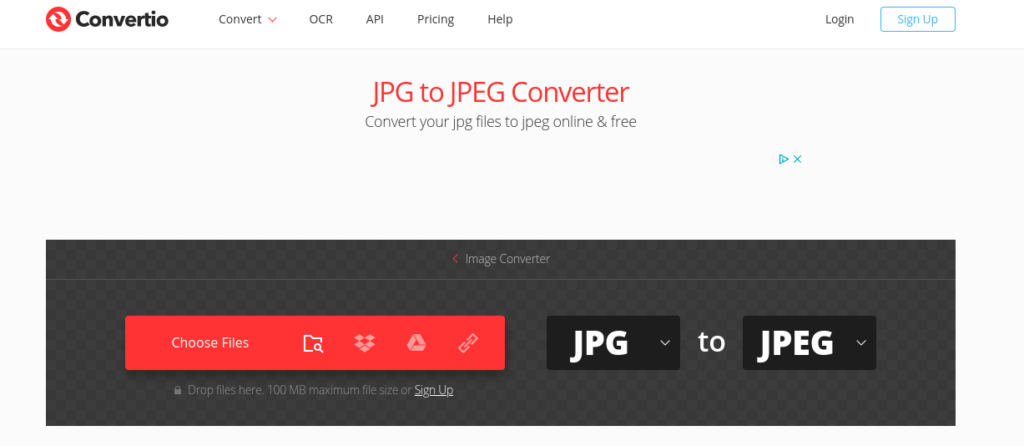
This website has a clean, user-friendly interface and provides a quick and convenient way to convert a variety of image and file types, including documents. You can upload your file from your computer, Google Drive, Dropbox, or by providing its URL.
Once you upload your file, the value will automatically be set to JPEG. If you want to select a different format, you can do so by clicking on the dropdown and selecting the one you want to use:
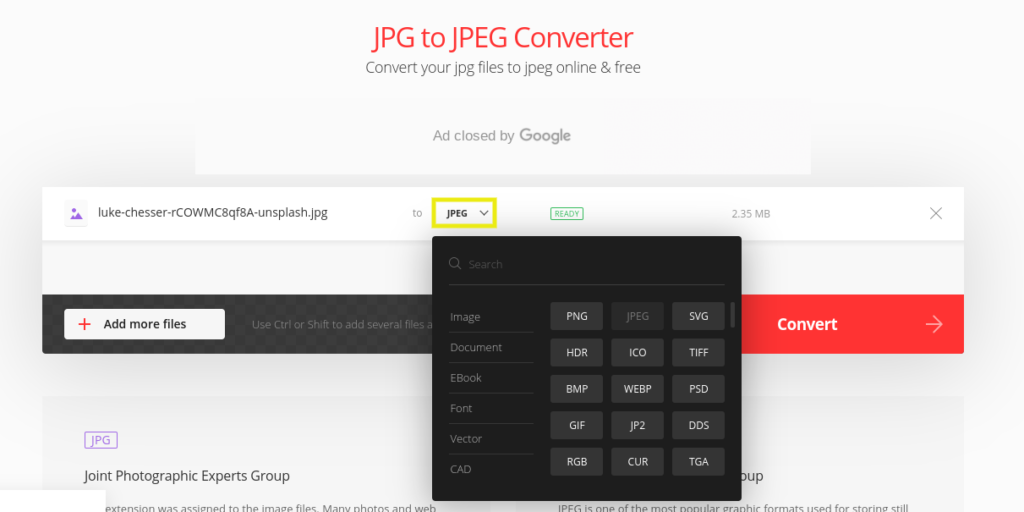
If you have multiple files you want to convert, you can also click on the Add more files button to upload them:
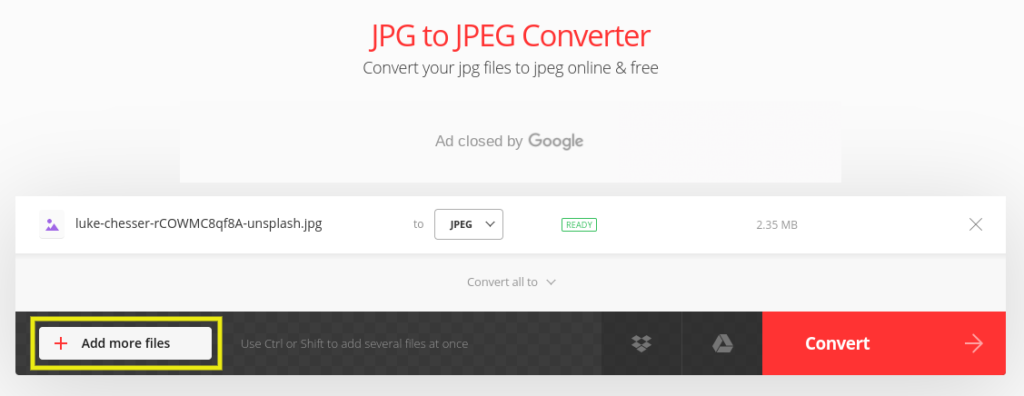
When you’re done, select Convert. Once the status reads “Finished”, you can click on the Download button to save it:
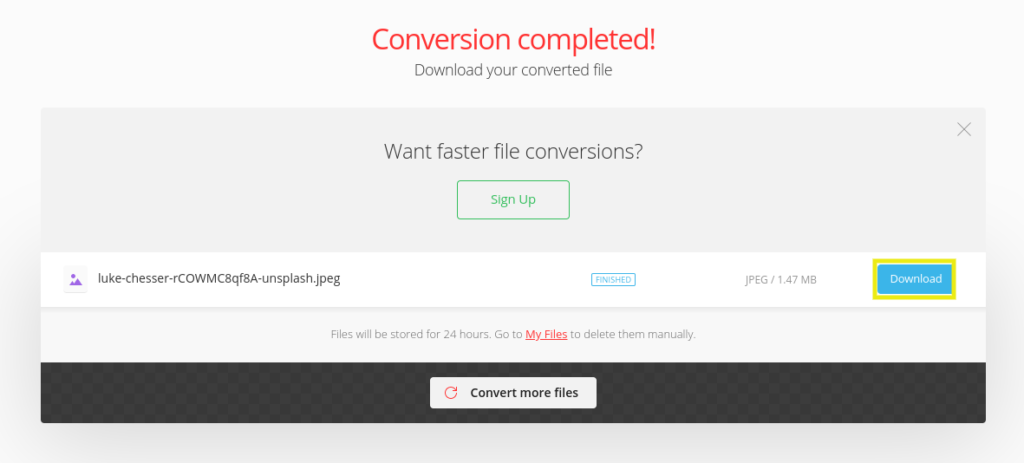
That’s it! If you don’t want to use Convertio, there are also other options such as FileZigZag and OnlineConvertFree.com. Although the steps may vary slightly, the process will largely be the same regardless of which online converter you use.
2. Change the File Format in Windows Paint
If you’re a Windows user, another free and easy way to convert a .jpg to .jpeg is to use Windows Paint. Even if you’re not familiar with Paint, it’s incredibly simple to use and, therefore, perfect for beginners. This is also a handy option if more advanced photo editing software overwhelms you or you don’t have access to online converter tools.
If you don’t have Windows, there are also similar methods you can use, just with a different program. For example, later in this post, we’ll show you how to convert a JPG to JPEG with Photoshop.
To get started, click on the Windows start button and search for the Paint application:
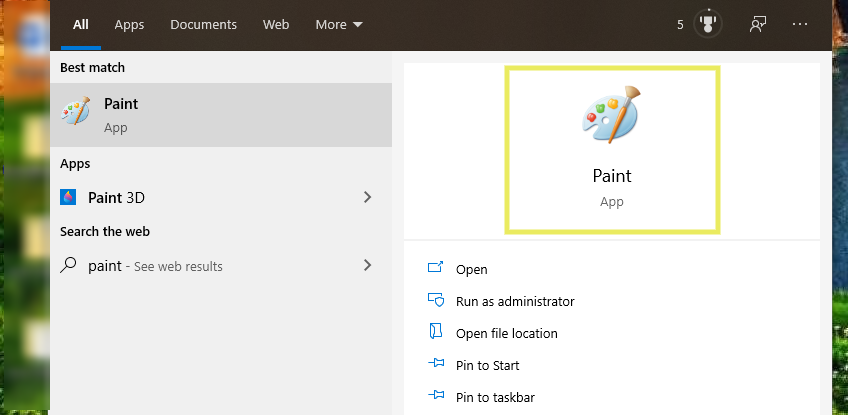
Once it opens, upload your JPG image by clicking on File > Open:
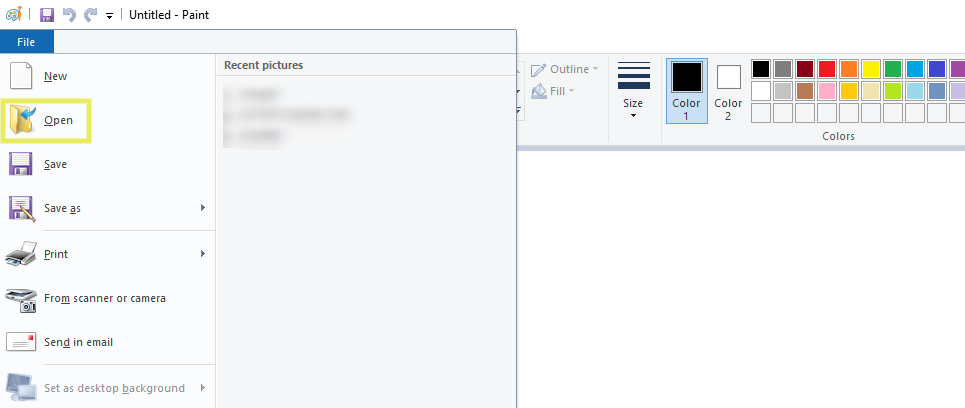
Locate the image you want to convert, then click on the Open button. Once your image is uploaded and open in the Paint window, select File again, followed by Save As:
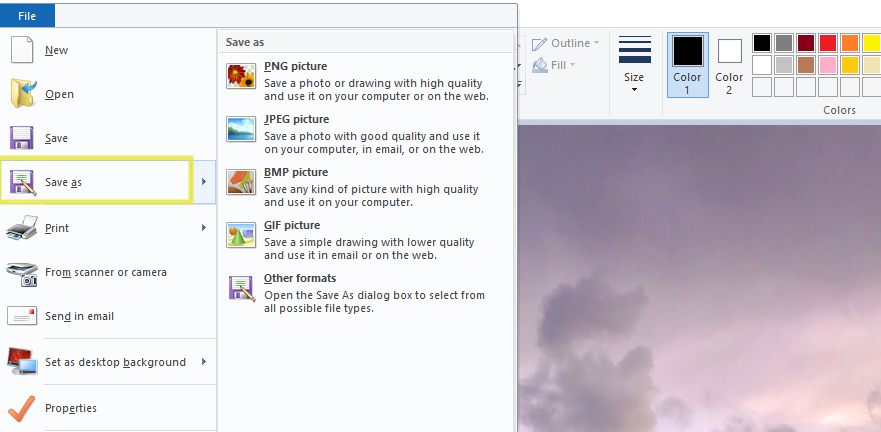
In the Save As window that opens, select where you want to save the image on your computer, then click on the Save as type dropdown menu:
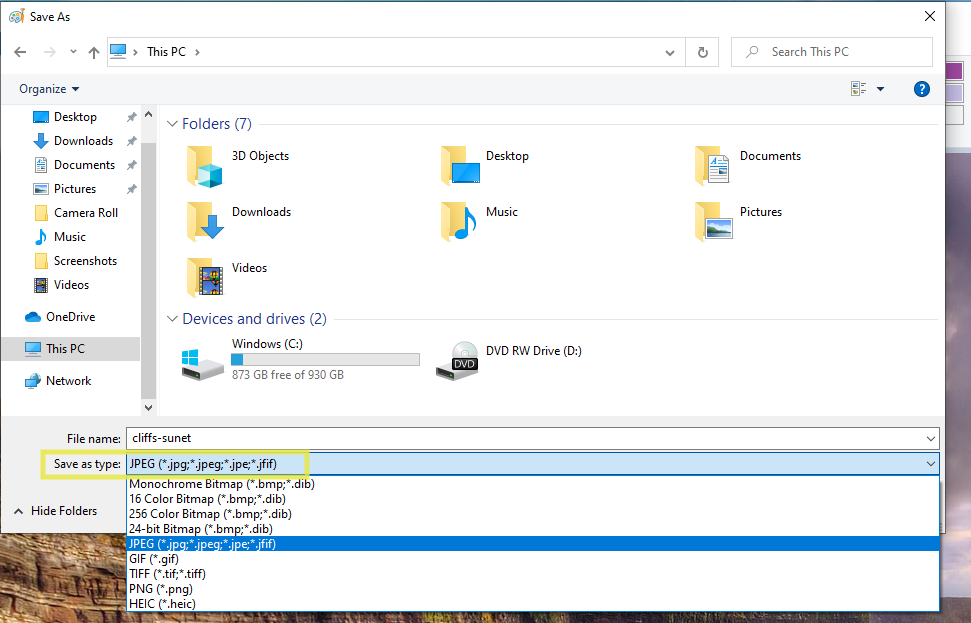
From the list, select JPEG. The image will now be saved to your computer using that file format.
This process is similar for Mac users, only you would use the Preview application. Once you have your image open, simply select File > Save As/Export and then choose JPEG from the Format dropdown menu.
As you can imagine, this method might be a bit of a headache when you have a large number of images you want to convert. Therefore, it’s typically best to only use it if there are just a few files that you want to change.
3. Use a Photo Editing Software Such as Photoshop
If you already work with Adobe Photoshop or a similar program to edit your images, it probably makes the most sense to also use it to convert files from JPG to JPEG. The main advantage of this method is that it can save you time and eliminate the need for any additional tools or apps after saving your images.
Some photo editing programs and software, including Photoshop, automatically save JPEG files as JPG. Again, the file extensions can be used interchangeably; it’s only a matter of preference. However, if you want to replace it with the .jpeg file extension, that’s possible.
To convert a JPG file to a JPEG using Photoshop, first open the program and upload your image (File > Open). Once your image is open and you’ve finished any editing or modifications you wanted to make, navigate back to File and select Save As:
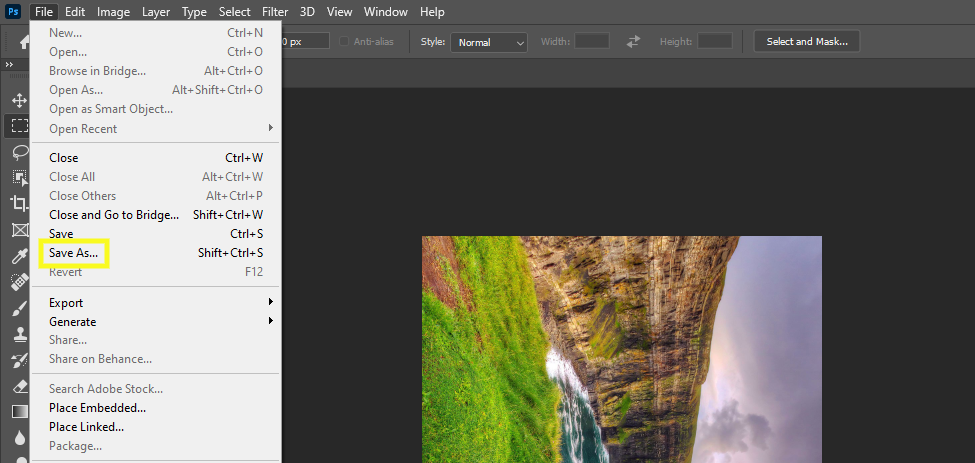
In the Save As window that opens, you can select a destination to which you want to save your image file on your computer. Name your file, then select JPEG under the Save as type dropdown menu:
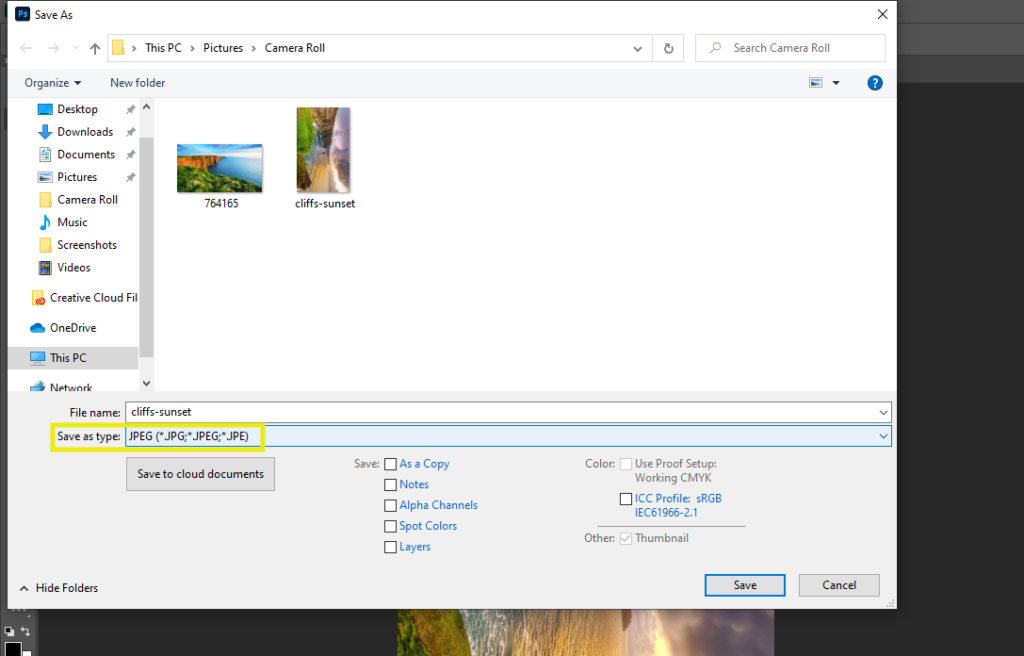
When you’re done, click on the Save button. The image will download to your device.
One thing we would like to note about editing and saving JPG/JPEG images via photo editing software is that you have two choices when exporting it. You can export it as a baseline image or a progressive image.
Essentially, baseline is used for flat images that consist of a single layer. This means that after you upload it to your WordPress site, the image will load on the page from the top down.
Progressive images, which we recommend, use multiple layers. Therefore, if the page is taking a few seconds to load, there will be a box frame placeholder where the image will populate. Then it will display all at once, although it may be a bit blurry until it’s fully rendered.
How to Convert JPEG to JPG ⚙️
Although this isn’t common, if you’re using a much older Operating System (OS) or application that only supports JPG, you may want to convert a JPEG to JPG. There aren’t many differences in converting a JPG vs JPEG. The steps and methods are largely the same.
However, to avoid confusion, it’s important to reiterate that many programs categorize JPEG and JPG as the same. For example, if you open a JPEG in Windows Paint, then go to File > Save As (as we did in the previous section), there won’t be a separate JPG option; it’s grouped in with JPEG. Similarly, Photoshop automatically sets the JPEG image file format to JPG.
However, this doesn’t mean you can’t convert a JPEG to JPG. If you prefer (or need) the three-letter extension, you can use an online converter tool, including any of the three we discussed in the previous section (Convertio, FileZigZag, and OnlineConvertFree.com). With Convertio, the steps are the same as before, only you would reverse the file type selections.
With FileZigZag, you can click on the Browse Files button from the homepage. After uploading your .jpeg image, select JPG from the Target Format dropdown, followed by Start Converting:
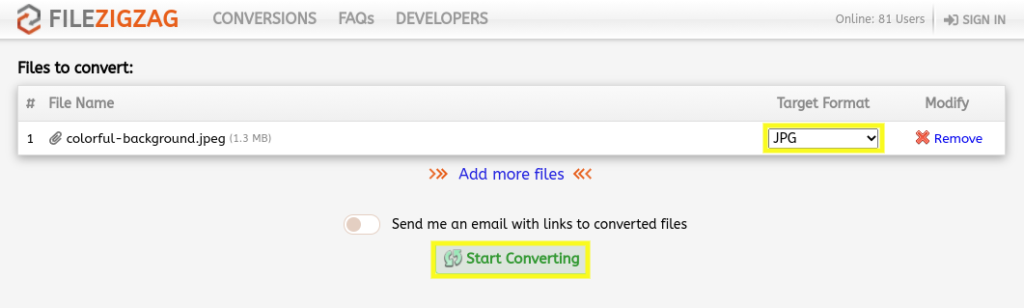
OnlineConvertFree.com delivers a similar experience:
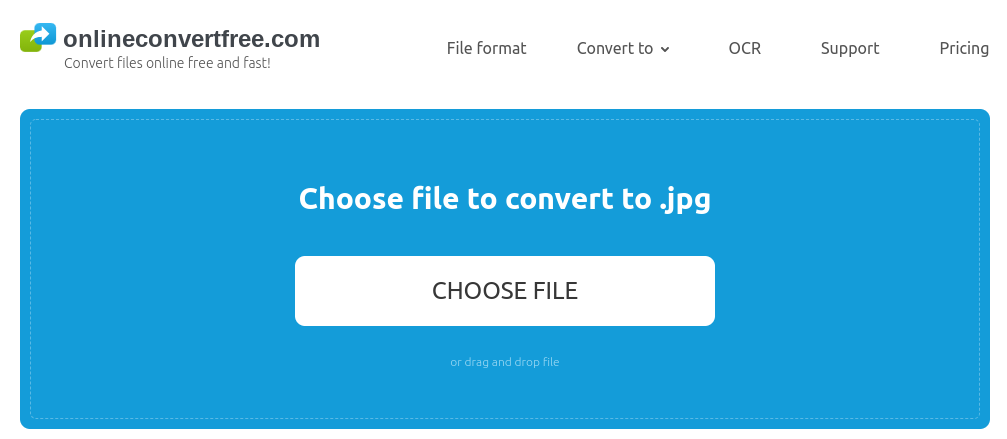
Once you choose your file, you can select JPG from the list of formats, and the tool will automatically convert it. With all the above options, you can select multiple files and convert to or from other image file formats.
Helpful Tools for Image Conversion and Optimization 🔌
Whether you’re working with JPEG, JPG, or other types of files such as PNG, there are plenty of tools you can use to convert, compress, and optimize images for your WordPress site. Below are a few you may want to consider.
XnConvert
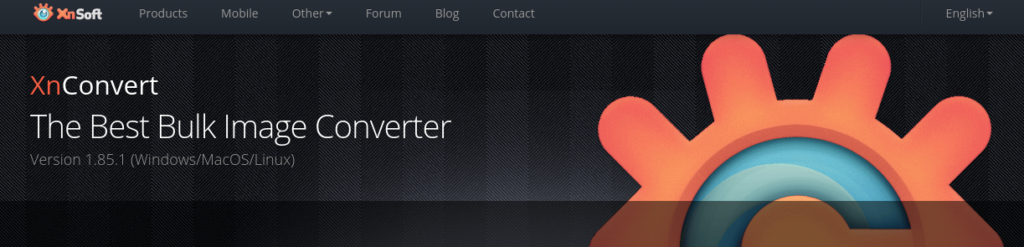
If you have a large number of JPG images you want to convert, online converters may not be the most efficient options. Instead, you might consider downloading a bulk image converter tool such as XnCovert.
Created by XnSoft, XnConvert is a batch image converter that can simplify the process of converting entire photo collections at all once. Not only is it free to download and use, but it’s also cross-platform compatible, meaning you can install it whether you have a Windows, Mac, or Linux computer.
In addition to converting file format types, you can also use it to edit and compress images in bulk. It even lets you create presets to use for future batch conversions.
If you don’t plan on converting images often or only need to do so for one or two files, this method is probably unnecessary. However, if image file conversion is something that you spend a lot of time on or you work with a lot of images (for example, if you’re a photographer), it’s definitely worth considering.
PNG to JPG
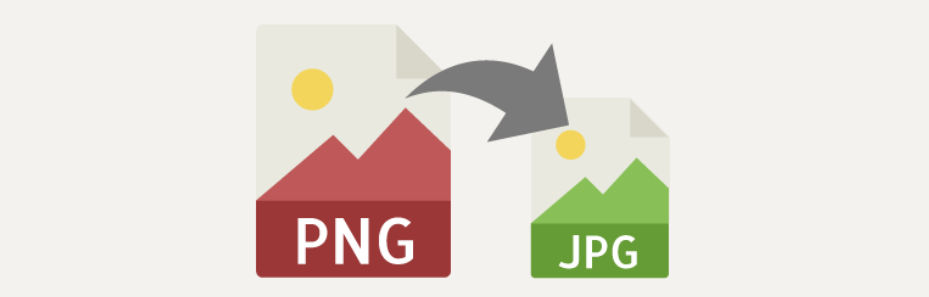
Earlier we touched on PNG images and how, unlike JPEG or JPG files, they use lossless compression. As a result, the file sizes of PNGs tend to be larger than JPG/JPEG, which can slow your site down.
If you have some PNG image files you want to upload to your WordPress site and convert to JPG, we recommend using the PNG to JPG plugin. It’s free to download and use and enables you to modify the quality of the images you convert to JPG format.
More specifically, this is an effective option if you have existing PNG images on your site that you want to change to JPGs. It also lets you convert existing images on your site in bulk, so you won’t have to waste time changing each file type and then re-uploading them individually.
EWWW Image Optimizer

EWWW Image Optimizer is a WordPress plugin that makes optimizing your existing images quick and easy. It lets you upload unlimited file sizes and automatically applies the best compression-to-quality ratio, so you don’t have to worry about your JPG images looking blurry or distorted.
This plugin is capable of replacing existing images with the appropriate, most optimized version. It also compresses and scales images to help fit any page or screen size, which means you won’t have to worry about your images translating poorly across devices.
ShortPixel Image Optimizer
Another popular and powerful image optimization plugin we recommend is ShortPixel Image Optimizer. This is a freemium WordPress plugin that leverages both lossy and lossless compression for images uploaded to your WordPress site.
If you have PNG images on your site that are unnecessarily large, you can use this plugin to seamlessly convert them to JPG. It also compresses JPG images, as well as JPEGs and JPEG 2000s.
TinyPNG

When you upload an image, whether it be a PNG or JPG/JPEG file, it will automatically compress it to eliminate unnecessary data. It also tells you the exact percentage of the file size reduction.
The Compress JPEG & PNG Images WordPress plugin is also available to download and use for free. It integrates with TinyPNG to help further boost the performance of the images on your WordPress site without requiring you to compress them in another tab before uploading them.
Frequently Asked Questions (FAQs) 🔍
At this point, hopefully you have a better understanding of image file format types, particularly JPG vs JPEG. However, to recap, let’s take a look at a few frequently asked questions regarding these extensions.
Technically, there are no major differences between .jpg vs .jpeg. They are essentially the same file format in that both are categorized as raster images and use lossy compression.
The main difference between the two is simply the file extension and, more specifically, the number of characters used. Although most systems now use and accept JPEG, older versions of Windows required JPG.
Yes, you can convert a .jpg to a .jpeg (and .jpeg to .jpg) using a variety of methods, including via image editing software or online tools. As we discussed in this post, one of the quickest and easiest methods we recommend is to use a free online converter such as FileZigZag or Convertio.
With these tools, you can simply upload your image file, then select the file format you wish to convert it to. Once it’s done, you can download the new image.
If you’re trying to find a fast and easy way to convert images to a certain format, such as JPEG, it might be tempting to simply rename the file to replace the extension with the one you want. With JPG and JPEG images this may not be cause much of an issue, since they’re technically the same file type.
However, with other file formats (for example, PNG or GIF), we do not recommend this strategy. Manually renaming files with a different extension doesn’t actually change the file structure, only how your OS handles it. Therefore, you run the risk of it breaking or not working when another program opens it.
When you’re learning about JPG vs JPEG, you might also come across the JPEG 2000 file format. Created by the Joint Photographic Experts Group in 2000, JPEG 2000 is an image encoding system built to enhance the existing JPEG standard by using lossless compression as well as lossy compression.
However, as of right now, there is no universal browser support for JPEG 2000. It’s only accepted by Safari. This, along with a handful of other limitations, make it a less popular choice for users.
Wrapping Up 🎀
Images play an important role on your WordPress site, which is why choosing the appropriate file format and extension is recommended. There’s a lot of confusion about using JPG vs JPEG files, but they’re basically the same and ideal for high-quality, colorful images that won’t take up too much space.
However, as discussed in this post, if you want to convert JPG to JPEG, three methods you can use include:
- Use an online converter tool such as Convertio, FileZigZag, or OnlineConvertFree.com.
- Change the image file format in Windows Paint (or Mac Preview).
- Use a photo editing software such as Adobe Photoshop.
Making sure you’re using the appropriate file format is just the first step to optimizing your WordPress images and using them to enhance your site. At WP Buffs, our Care Plans can help keep your site performance in peak condition, so it’s never a concern. Check them out today!
Want to give your feedback or join the conversation? Add your comments 🐦 on Twitter.
Image credit: Unsplash.




