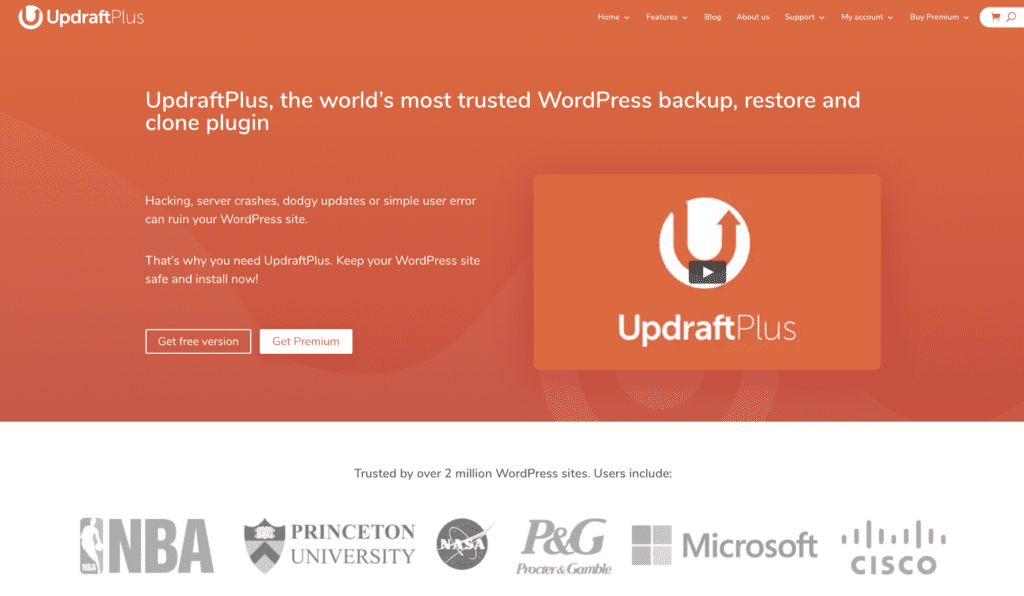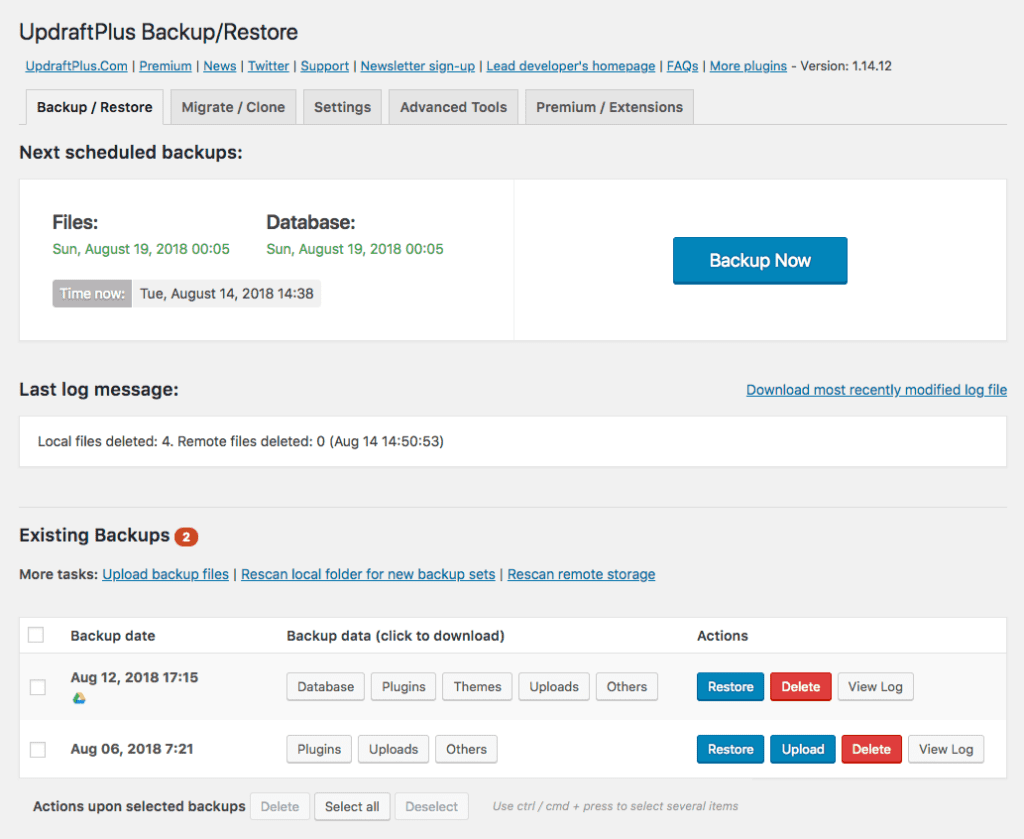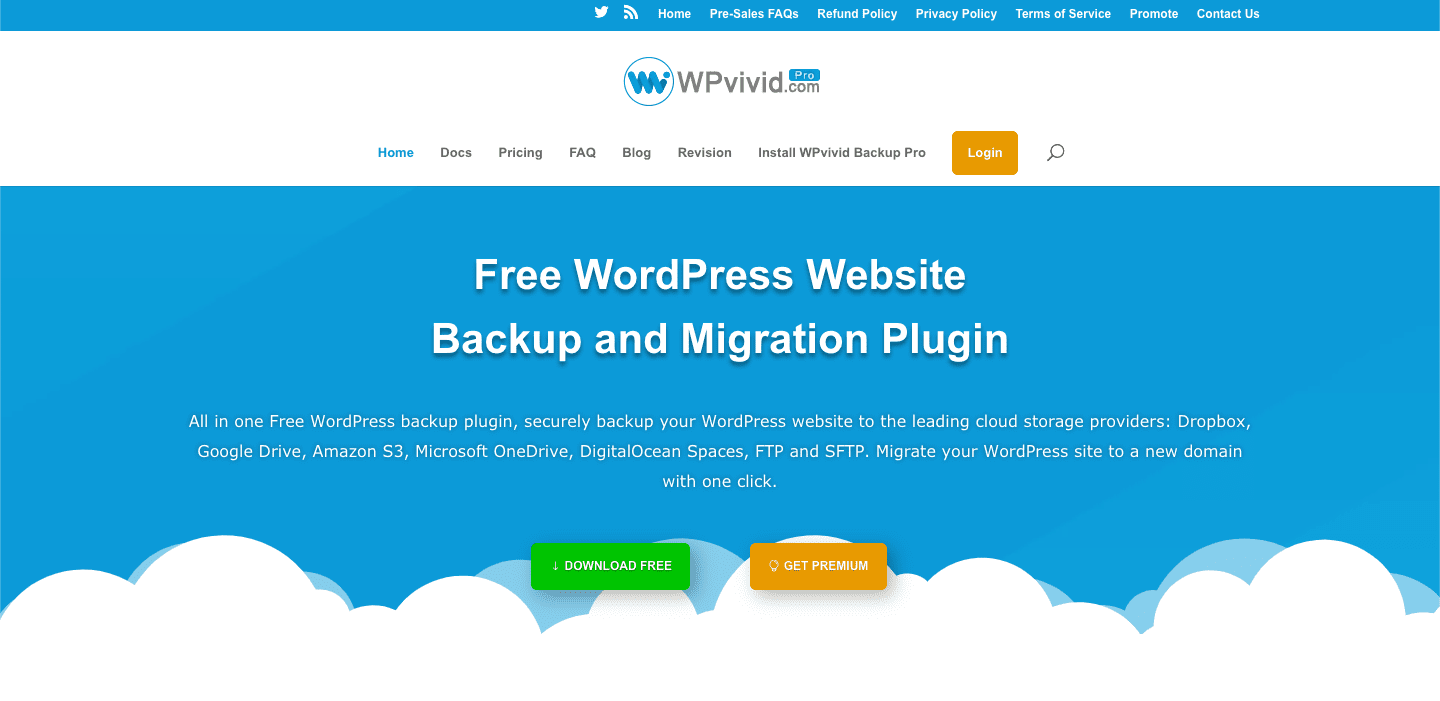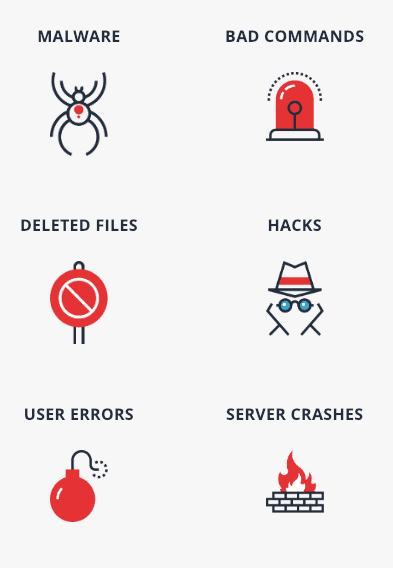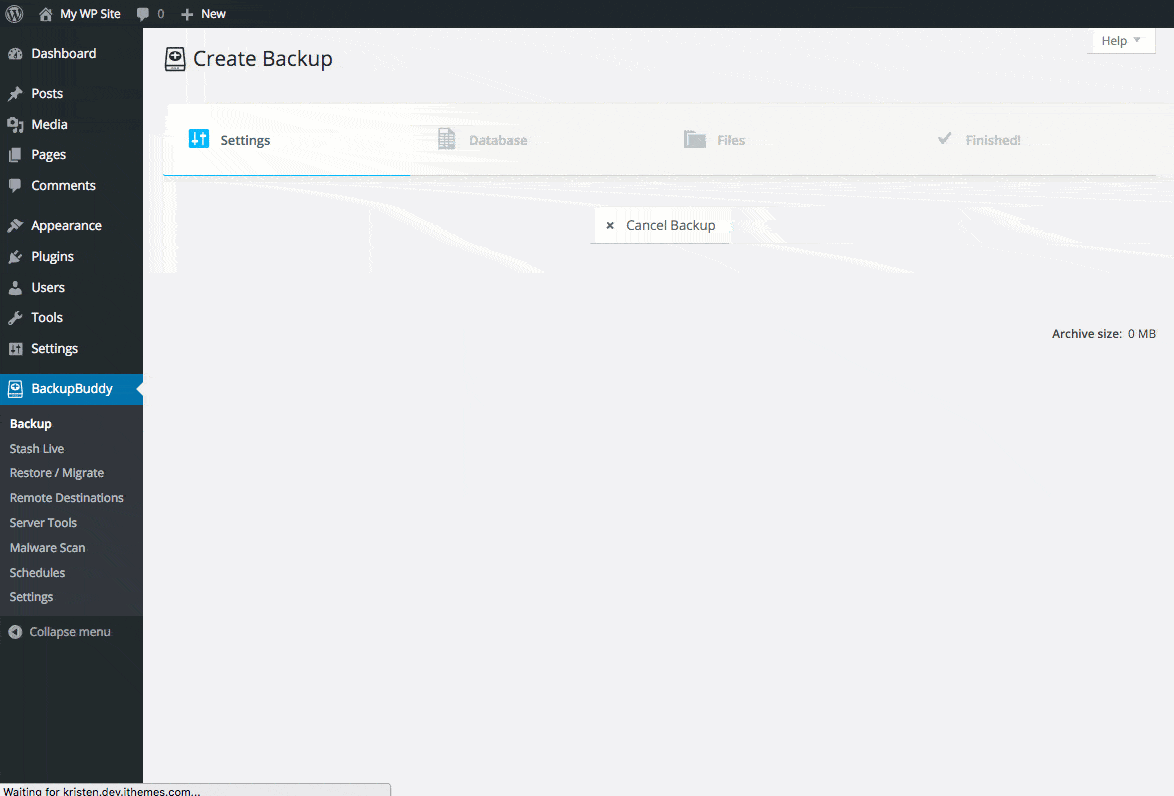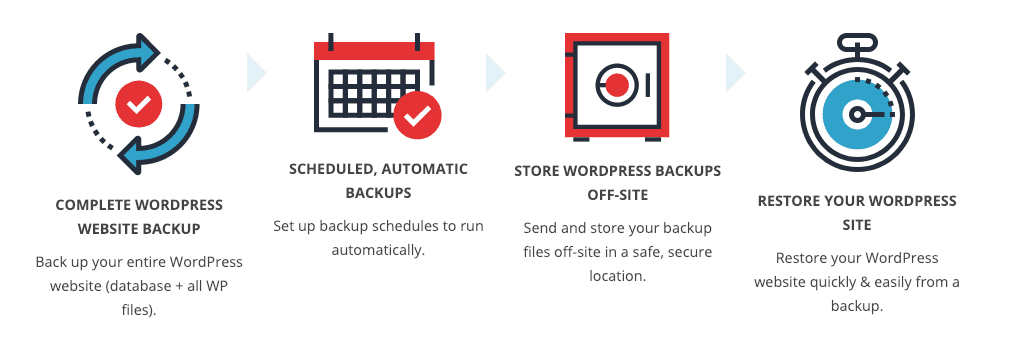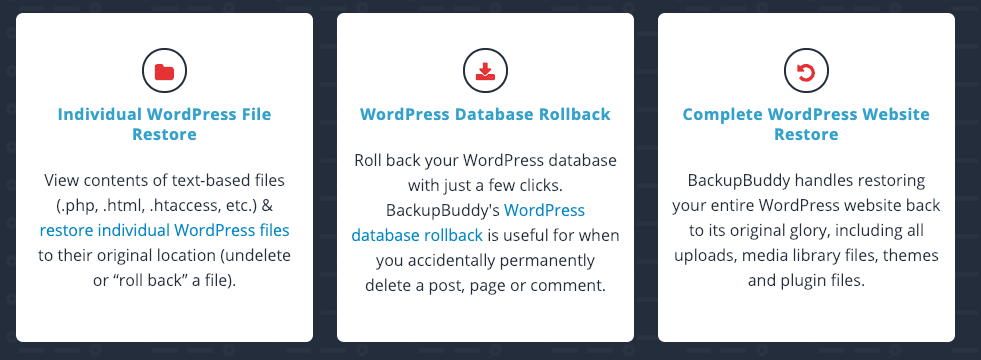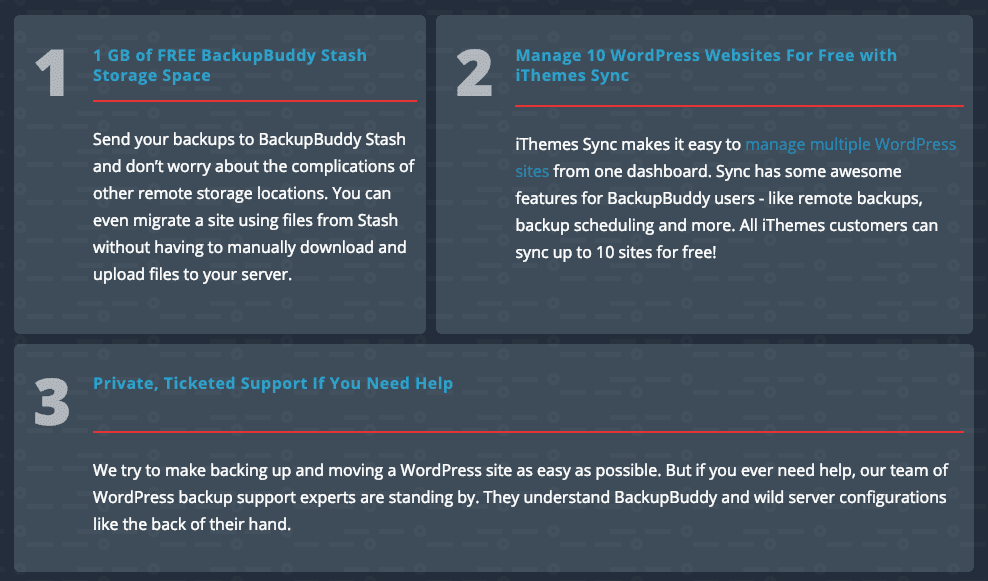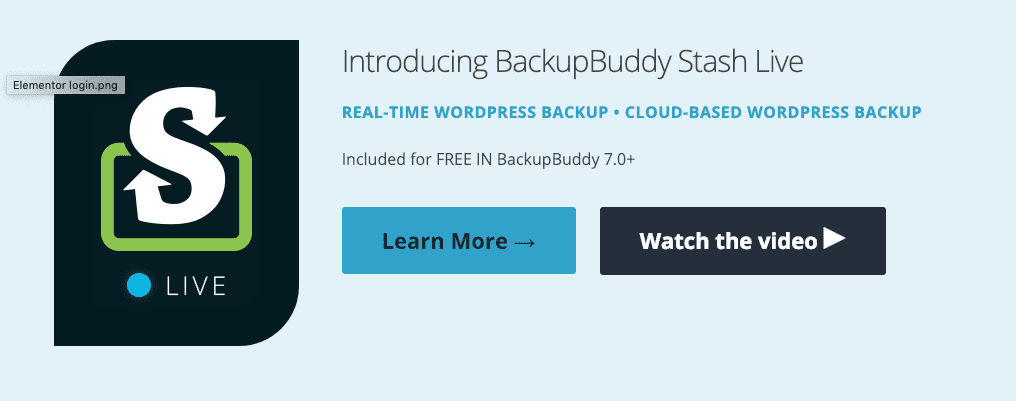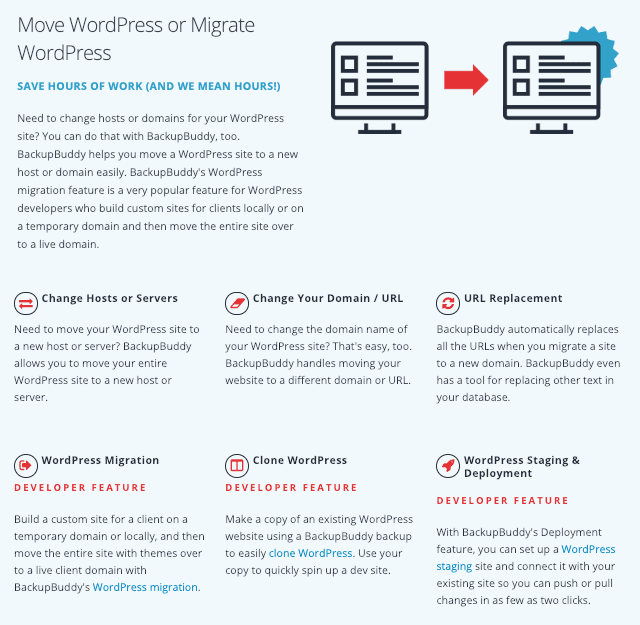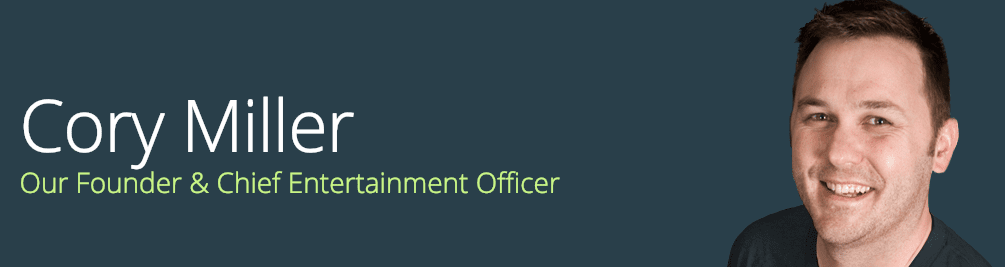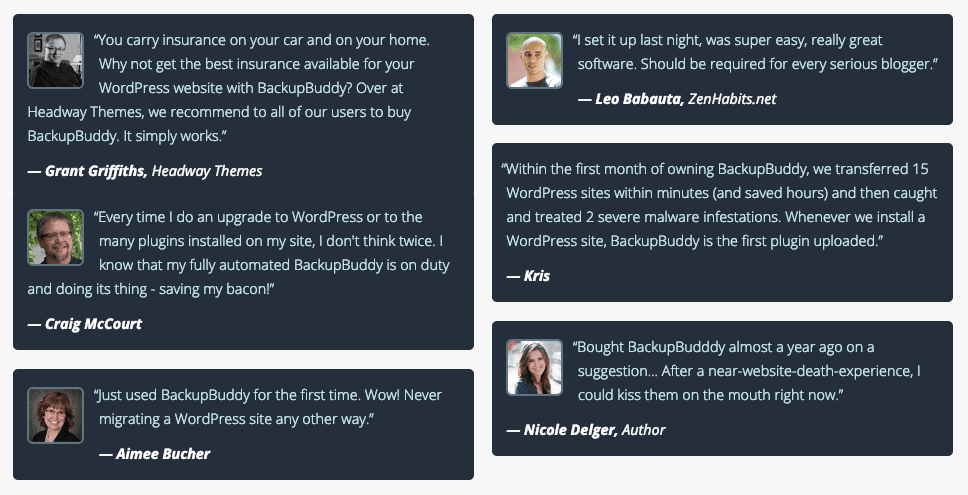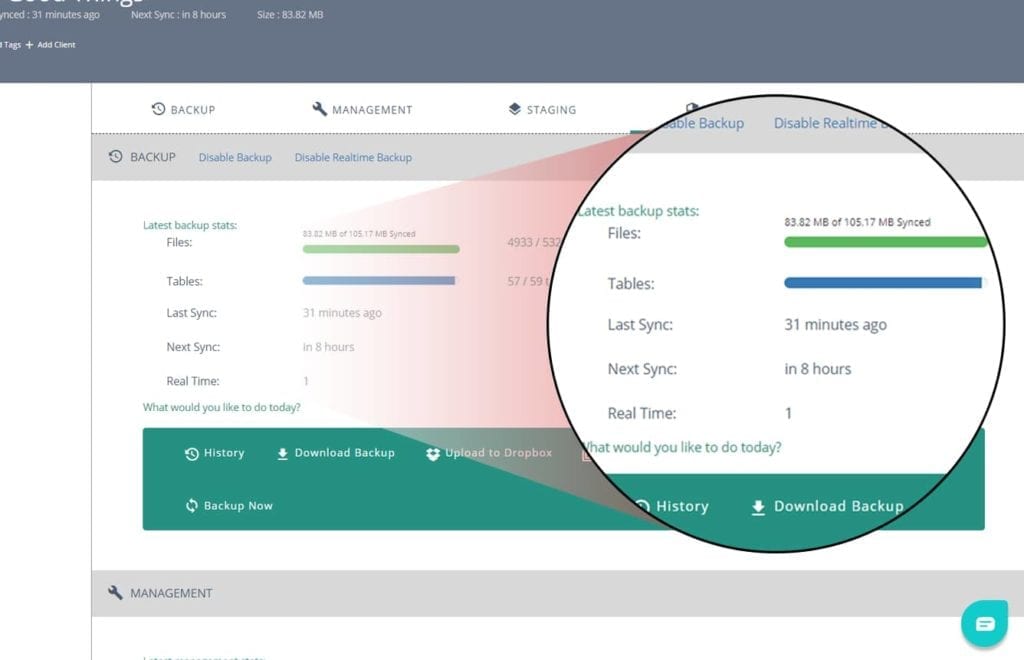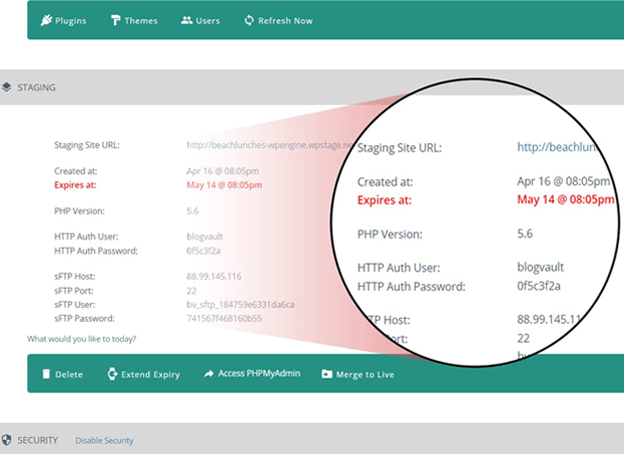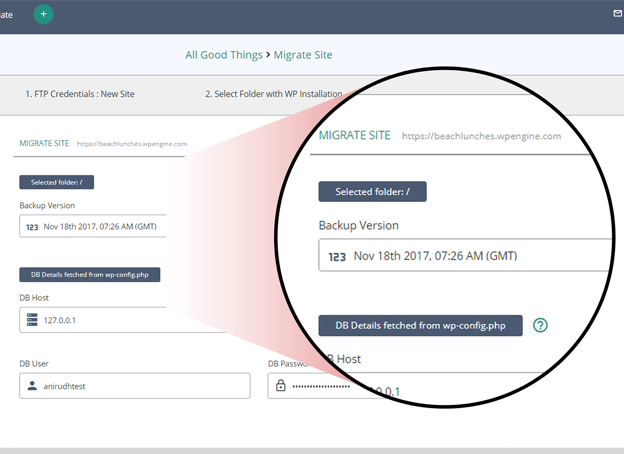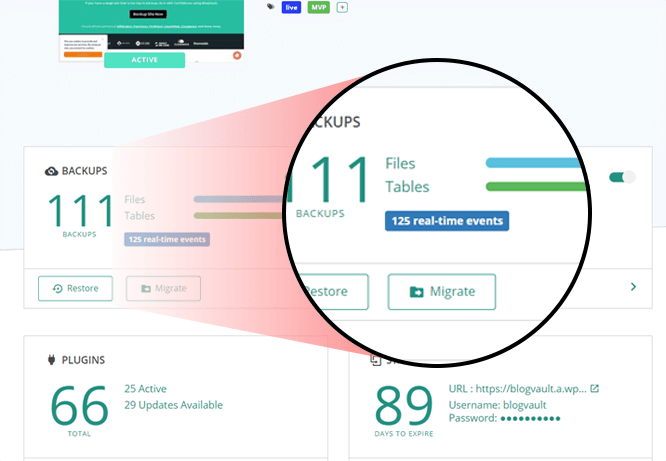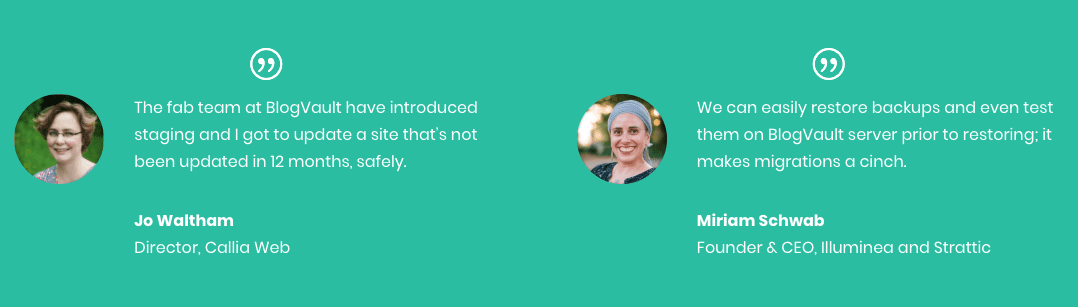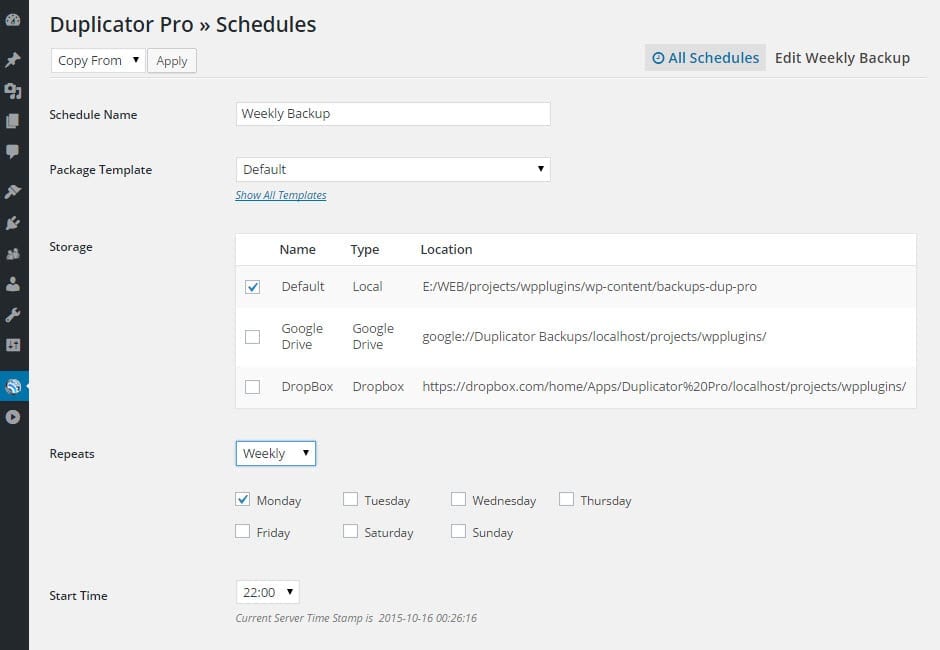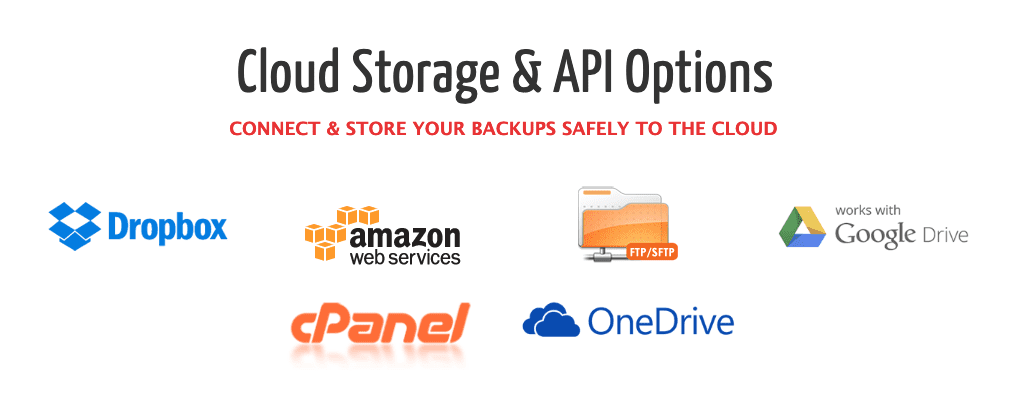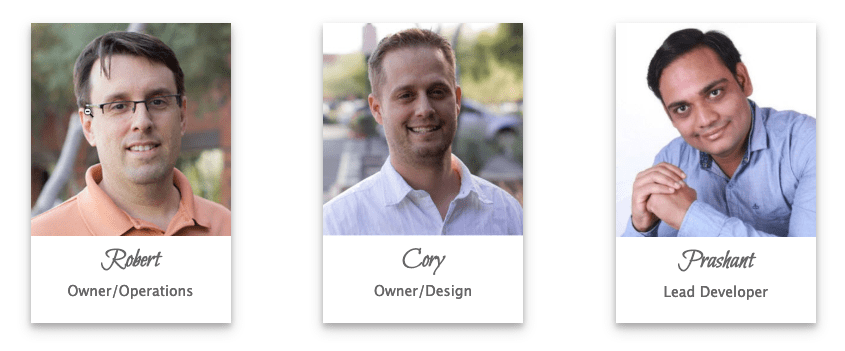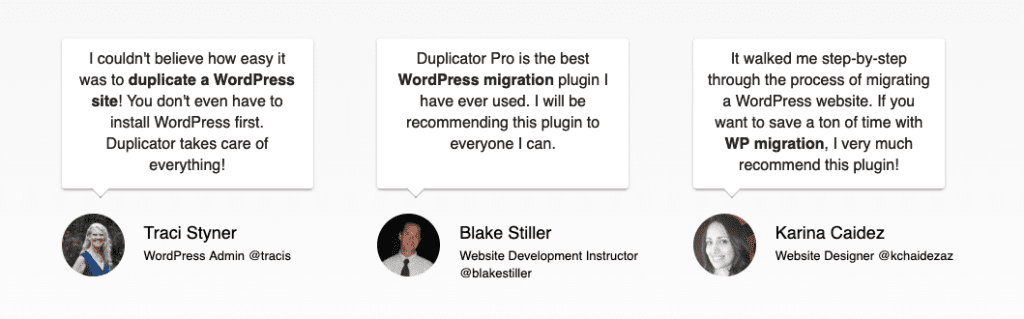Pakin / stock.adobe.com
Imagine spending hours and hours building your WordPress site…only to have it all vanish in an instant. You meant to install one of the best WordPress backup plugins you could find, but never got around to it.
That would be an absolute nightmare, right? You put in so much effort, how can it just disappear in the blink of an eye?

Unfortunately, the Internet can get crazy sometimes. Hackers, a slip of the finger, a bad plugin…all of those things can break or erase your site just like that.
But losing your site doesn’t have to be something that keeps you up at night. Because with the proper fail-safes in place, you’ll always be able to backup and restore your WordPress core files and do a full cPanel database backup in case anything goes south.Regardless of anything bad that happens to your website, an automatic backup WordPress plugin can save the day.
Now, one way to handle backups is to hire a knowledgeable WordPress maintenance service. A good one has you set up with 24/7 uptime monitoring and would be able to restore your WordPress site from a backup the second they receive notification of a fatal error.
Another option is to go with a fully managed WordPress hosting provider who can handle this for you. There are even some cheap hosting options that will do this.
But if you don’t mind digging in yourself, properly using a backup plugin can get you the same end result as far as backups go.
So, to help you pick a plugin, we’ve put together a list of the best WordPress backup and restore plugins. Then, at the end of this post, we’ll tell you how to implement a proper strategy using whatever plugin you pick.
What to Look For in a Backup and Restore Plugin
Did you notice how this section doesn’t just say “backup plugin”? Do you know why that is? Because backing up your site is only half of the battle. You also need a way to restore your site from any of the backups you’ve taken. If you can’t figure out how to use your backup, it’s not much use, is it?
So that’s tip one – make sure you choose a plugin that lets you both easily back up and restore your website.
After that, here are a couple of other considerations:
- Consider cloud backups. Some plugins let you automatically back up your site to cloud storage services like Google Drive, Dropbox, or others. If you want that functionality, make sure your plugin supports your desired cloud storage service.
- Pick one that does it automatically. Don’t leave your backups to chance. I recommend always choosing a backup and restore plugin that lets you automatically schedule your backups to run at certain intervals.
- Make sure it can handle your site. Some plugins work great for small sites but run slowly for huge sites. So if you have a huge site, make sure the plugin you choose is designed to handle large sites.
- Consider migration. Migrating your site is different than restoring because it involves changing your domain name. That requires running a find and replace on your database in phpMyAdmin. So if you think you’ll ever migrate your WordPress site, consider a backup plugin that supports migration.
Ok, now we’ll take you through all of the best backup and restore plugins. We’ll try to make special notes for all of the above criteria as I go through.
The Best Backup and Restore Plugins
All of the following plugins have been around for quite some time and have developed a reputation for reliability.
1. UpdraftPlus
UpdraftPlus is a free backup and restore plugin that also has a premium version with even more functionality.
In the free version, you can create automatic backups that run on your preferred schedule.
You can choose to download those backups to your computer, save them on your web host (not a great idea) or automatically send them to a cloud storage provider like Dropbox, Google Drive, Rackspace Cloud and more.
If you need to restore, UpdraftPlus makes it easy to restore both your database and your full site. And if your site is especially large, UpdraftPlus can split it into multiple archives to make the backup process more reliable.
If you go with the $70 premium version, you’ll gain access to even more cloud storage options. You’ll also be able to restore your site from backups created by other backup plugins.
And if you need to migrate your WordPress site, UpdraftPlus lets you run a search and replace on your database in phpMyAdmin to make that easy.
UpdraftPlus is what I personally use and I have nothing but great things to say about it.
2. WPVivid
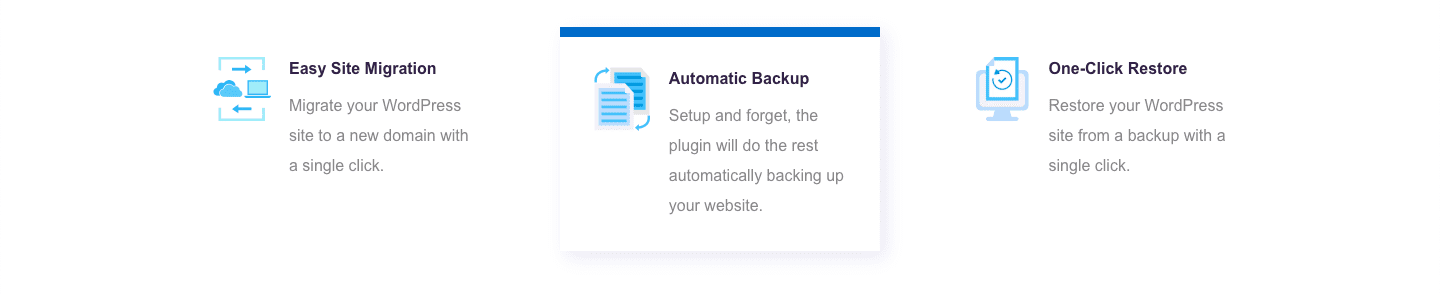
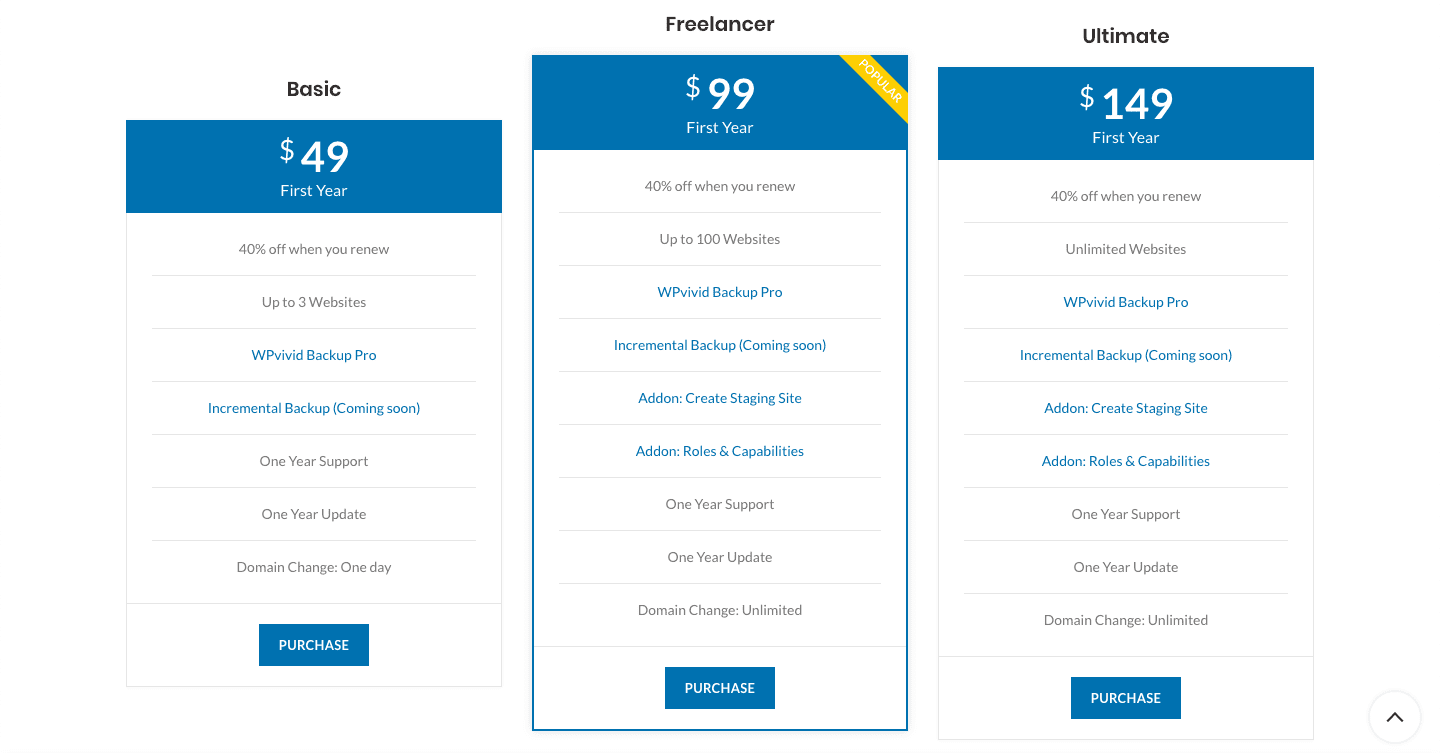
2. BackupBuddy
BackupBuddy is a popular premium backup and restore plugin from iThemes. This backup solution gives you full coverage from a litany of potential WordPress emergencies.
Even more than that, and perhaps more importantly, BackupBuddy gives you a full strategy out of the box to proactively back up and protect your WordPress site.
Most people worry the most about how to perfectly restore their website from a backup if something goes wrong. With BackupBuddy, that process is quick and simple. Rolling back content, themes, plugins, widgets and everything else is as easy as pie.
Then there are the additional free perks you get alongside BackupBuddy. 1 free GB of storage space and a private support channel are a great value in themselves.
You can also set up automatic full-site backups to cloud storage services like Google Drive, Dropbox, Amazon S3, and more. You can also take advantage of BackupBuddy’s own BackupBuddy Stash service, which lets you easily manage all of your backups in the cloud.
What I like is that it’s also easy to download backups to your local computer, which is an essential part of proper backup strategy (more on that later!).
In addition to the backup functionality, BackupBuddy also includes tools to both restore and migrate your WordPress site.
And here’s one really cool non-backup feature…
If you purchase the Developer package, BackupBuddy can create a staging site so that you can test out changes before ever pushing them to your live site. That means fewer chances to break things, which means you might not even need to restore from a backup!
Cory Miller founded BackupBuddy and iThemes in 2008. He’s a former newspaper journalist turned full-time entrepreneur. In 2018, BackupBuddy and iThemes joined forces with Liquid Web to bring their users an even more successful products.
We haven’t gotten a chance to meet Cory yet, but we did get chat with Chris Lema of Liquid Web on the WPMRR WordPress podcast. Chris tells us how bringing awesome people together through storytelling is the key to exponential growth.
And then there are the fantastic reviews given by people using BackupBuddy! It seems to provide enormous value and speed up the backup and migration process for beginner and advanced users alike.
3. BlogVault
BlogVault is one of the most reliable WordPress backup solutions out there and is trusted by over 300,000+ websites. It can backup or migrate a 300GB site without overloading your server ever. It has one of the fastest website recovery tools (< 5 mins). They also recently launched a built-in staging and merging feature that enables you to not only make and test the changes without needing a separate set up but also to merge the test site with the live one quickly and efficiently.
Further, they power migrations for popular web hosts including WP Engine, Savvii, FlyWheel, Pantheon, Liquid Web, Cloudways and many more. With BlogVault, your business is always on. Their happy clients are spread across the globe in over 150 countries.
It takes daily automatic backups that you can also schedule as per your convenience and even take on-demand backups whenever you need. For WooCommerce sites, BlogVault offers real-time backup feature that stores the most up-to-date backups and WooCommerce data. And for large websites they have incremental backup facility that syncs your site block by block.
BlogVault also offers off-site storage by enabling upload of backups to Amazon S3, or Dropbox or even download it to your local computer. Go back in time and access backups from up to 365 ago and choose which one you want to restore with their one-click auto recovery feature.
BlogVault only takes one minute to set up and gives you a lifetime of peace. And based on their great online reviews, their users seem to find their backup and migration products and services easy to use and effective.
Joe, our Head Buff, also got the chance to hang out with the Team from BlogVault at WordCamp Europe 2018. They’re some of the friendliest people he’s met in the WordPress space and are driven by making backups and migrations absolutely frictionless for their customers.
#wceu great veggie food with @BOEmedia @JosephHHoward @malcaresecurity @raisonco @davidneedham @McDwayne @AlexDenning @haicunl @RianRietveld @PINKbyPuck pic.twitter.com/06AClwBntb
— Akshat Choudhary (@akshatc) June 13, 2018
4. Duplicator Pro
As far as backup and restore plugins go, Duplicator is probably the most flexible option out there.
Duplicator essentially lets you create copies of your full WordPress site. You can store these copies as backups, use them to restore your site or use them to easily migrate your site to a new domain name.
This premium plugin allows you to schedule out regular backups so you never need to do another manual backup again. With Duplicator Pro, it’s fully automated!
It gives you a ton of options of where to store your backups as well. So many cloud storage and API options no matter the level of complexity you’re going for!
The team behind Duplicator Pro are dedicated to bringing you one of the easiest backup and restore solutions available in the WordPress space.
And with so many fantastic user testimonials, it’s easy to see why people trust this plugin to backup and duplicate a website from one server or domain to another!
They also have a free plugin if you don’t need all the bells and whistles.
5. VaultPress
VaultPress comes straight from Automattic, the company behind WordPress. It completely handles your backup situation by running automatic backups and storing your backups in the cloud.
To handle storage, VaultPress uses their own cloud system, which is both good and bad. It’s good because it makes restoration incredibly easy. All you need to do is click a button inside your WordPress account to quickly restore your site. It’s bad because you’re relying solely on an external service if you just leave all of your backups sitting in the VaultPress cloud.
Even though that company is Automattic, mistakes can always happen.
VaultPress is included with the Jetpack plugin…but not for free. In order to activate the VaultPress module, you’ll need to subscribe to the Basic plan at minimum. If you upgrade to the premium plan, you also get daily security scans.
6. BackWPup
BackWPup is a great option if you’re looking for a reliable free backup and restore plugin. While it does have a premium version, the free version should be fine for most WordPress users.
In the free version, you can schedule complete backups of your site. You can choose to either back up to external services like Dropbox or download a single .zip file to your own computer.
If you ever need to restore, all you need to do is import that single .zip file. Couldn’t be easier.
BackWPup can also help you optimize, check, and repair your database through automatic phpMyAdmin backups – a nice touch.
And if you upgrade to the premium version, you’ll get more cloud-storage backup options as well as better support.
Proper WordPress Backup Strategy – Remember 3-2-1
As I said, any of the above plugins will work for backing up and restoring your WordPress site. But you need to use them properly. A backup is only good if it’s actually accessible. If you lose access to your backups, you might as well have never run them in the first place.
So, to ensure you always have access to a viable backup, here’s what to remember:
3-2-1
The 3-2-1 backup strategy means that you always have three total backups of your site, with two of those backups being local, and one being offsite. Get it? Three. Two. One.
So what’s an example? Here’s a backup scenario that meets the 3-2-1 rule. Store a copy of your site on:
- Your computer
- An external hard drive / USB drive
- A cloud storage provider like Dropbox or Google Drive
It may seem excessive, but following this strategy basically guarantees that, short of a global disaster, you’ll always have access to at least one viable backup.
Wrapping Things Up
Now that you’ve got your plugins and your backup strategy knowledge, you’re ready to go out there and start safeguarding your core WordPress files, your database and everything running in your cPanel right now.
Happy backing up!
Want to give your feedback or join the conversation? Add your comments 🐦 on Twitter.