WordPress automatically adds its own logo to the login page of new installations. If it’s only you using this portal, this isn’t a big deal. However, if you share it with users, subscribers, or even just team members, it makes sense to change your WordPress login logo to your own branding.

Fortunately, doing so is easy. You can change your login page logo with a plugin or by directly editing your site’s code. To further customize this page and heighten its security, you can also create a new login URL.
In this post, we’ll walk you through how to change your WordPress login logo both with and without a plugin, as well as how to create a custom login URL. Let’s get started!
In This Article 👁
Designing Your WordPress Login Logo 🎨
Before you get started with the process of customizing your WordPress login page, it’s important to have your new logo image file ready to go. If you don’t have one yet, there are plenty of tools and services you can use to create one, including:
- Tailor Brands: An online tool you can use for free to generate and customize a logo in minutes.
- Fiverr: A freelancer marketplace where you can hire someone to design a logo for you.
- Renderforest: An Artificial Intelligence (AI) powered tool that can quickly create a customizable logo for you.
- Placeit: Envato’s logo-making tool, which supplies templates you can tweak to match your style and branding.
These are all helpful, inexpensive resources that can provide you with a basic logo. For something more involved, you could work with a branding expert or graphic designer. Another option is to create one from scratch yourself with a tool such as Canva:

It includes a free logo maker that requires little to no design experience. There are a million different color options, user-friendly design tools, and helpful information to guide you.
How to Change Your WordPress Login Logo (With and Without a Plugin) 🔌
Once you have your image file ready to go, you can jump into changing your WordPress login logo. A few quick updates to your site’s files will get the job done. Alternatively, if you aren’t comfortable editing code, you can use a plugin. Either solution works just as well, so it’s up to your personal preference.
How to Change Your WordPress Login Logo with Code>
If you’re an experienced WordPress user, you can manually change your WordPress login logo by tweaking a few lines of code. As always, we recommend backing up your site before making any direct edits, and using a child theme to ensure your modifications aren’t overwritten during updates.
The first step is to upload your logo image file to your WordPress theme’s directory. You can do this via File Transfer Protocol (FTP) or, if your host uses cPanel, through the File Manager. Open the wp-content > themes folder and look for your active theme.
Within your theme’s directory, locate and open the images folder (or create it if one doesn’t exist). Then upload your logo image file:

Make note of the filename. Next, open the functions.php file of your active WordPress theme. At the end, place the following lines of code:
function my_login_logo() { ?>
<style type=”text/css”>
#login h1 a, .login h1 a {
background-image: url(<?php echo get_stylesheet_directory_uri(); ?>/images/new-logo.png);
height:65px;
width:320px;
background-size: 320px 65px;
background-repeat: no-repeat;
padding-bottom: 30px;
}
</style>
<?php }
add_action( ‘login_enqueue_scripts’, ‘my_login_logo’ );
Within the code, replace the ‘new-logo.png’ with the filename of your logo:

Make sure to save the file to update your changes. If you visit your login screen, you should now see your own logo above the username and password fields.
Note that, for best results, it’s recommended that your image is sized at 80px by 80px. You can also tweak the appearance of your logo further through the use of CSS.
How to Change the WordPress Login Logo Using a Plugin
If you’re not comfortable directly editing your theme’s files, you can change your WordPress login logo using a plugin such as Login Logo or Custom Login Page Customizer.
For this tutorial, we’ll use Custom Login Page Customizer. Once you install and activate it (Plugins > Add New), navigate to LoginPress > Customizer from your dashboard:

This will bring you to the WordPress login page customizer where you can preview the login page to the right, and modify the appearance of it to the left. If you’re familiar with the built-in WordPress Customizer, the interface should be easy to pick up:

To switch out the logo, click on Logo > Select image:

You can either choose the image from your Media Library or upload the file from your computer. There are also options to change the WordPress login logo size and spacing or disable it completely.
When you’re done, click on Publish. Your changes should go live immediately.
How to Change Your WordPress Login Page URL (In 2 Steps) ⛓
If you want to take your WordPress login page customization to the next level, you can also opt to create a custom login URL. This can improve your site’s security as well. WordPress has two default login URLs:
- https://yoursitename.com/wp-admin
- https://yoursitename.com/wp-login.php
This makes it easy for WordPress users to remember where to log in. Unfortunately, it also makes websites susceptible to brute force attacks, which involve the repetitive guessing of login credentials until a correct combination is found.
Changing the WordPress login URL can help protect against this possibility because hackers will have to guess more than just your WordPress username and password in order to gain access to your admin dashboard.
Free WordPress site speed eBook
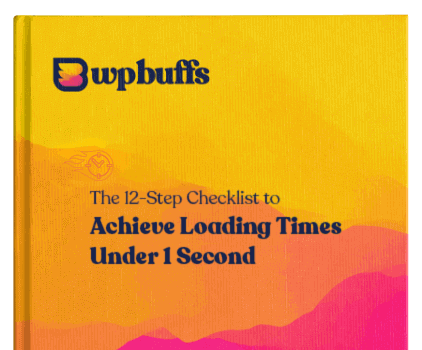
Technically, as with changing your WordPress login logo, you can change your WordPress login URL with code or a plugin. We definitely recommend using a plugin, and not only because it’s easier.
When you change your website’s files directly, there’s the risk of introducing errors into the login page. Also, WordPress recreates the login page file every time you update it. This means you’ll have to manually change your login URL over and over again.
Let’s take a look at how to change the WordPress login URL with a plugin.
Step 1: Install and Activate Your Plugin
To create a custom WordPress login URL, we recommend using the WPS Hide Login plugin:

WPS Hide Login it intercepts page requests and makes the admin directory and wp-login page inaccessible. It’s the most popular solution for changing the WordPress login URL. It’s a lightweight plugin with over 700,000 active installs, high ratings, and frequent updates.
You can download it from the WordPress Plugin Directory or add it from your WordPress dashboard by going to Plugins > Add New. Search for it, then click on the Install Now button, followed by Activate.
Note: Deactivating the plugin will revert the WordPress login URL back to the standard wp-admin.php and wp-login.php.
Step 2: Create Your New Login URL
Once the plugin is activated, go to Settings > WPS Hide Login:

You’ll be prompted to create a new login URL with your website’s domain as the root:

After activating WPS Hide Login, the default login URL will be https://domainname.com/login. Remember this in case you forget that you installed the plugin and are locked out of your website.
You’re best off changing your login URL immediately after activation. To make it more secure, use a mix of letters, numbers, and special characters. If it will be hard for you to remember, make sure to bookmark the new address.
Once you change your login page URL, click on the Save Changes button. Then you can start using your new, more secure login page.
Wrapping Up📍
Not everyone needs to change their WordPress login logo. However, it’s a nice touch if more than one person has access to your WordPress dashboard, such as blog contributors or members.
As we discussed in this post, if you want to change your WordPress login logo, you can do so either by directly editing the code of your theme’s functions.php file or by using a plugin such as Custom Login Page Customizer.
Changing your login logo and URL are just a few ways to enhance your WordPress site. At WP Buffs, we offer Care Plans to streamline your site management, maintenance, and customizations. Whether you’re looking for technical, security, or admin support, we’ve got you covered. Check them out today!
Want to give your feedback or join the conversation? Add your comments 🐦 on Twitter.





